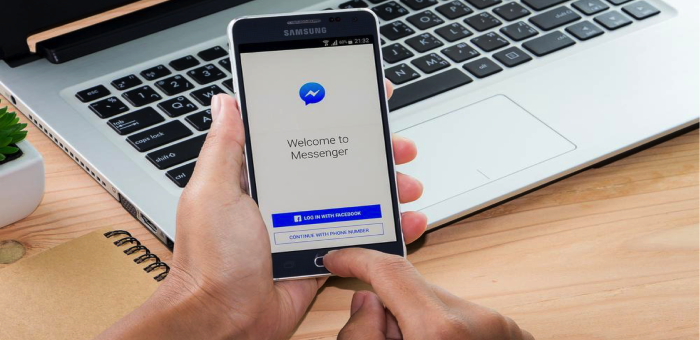
A Simple Guide To use Facebook Messenger for Online Business
Facebook Messenger is a among the leading and most prominent messaging apps currently. In the business world it helps connect with numerous customers all over the globe. Different corporations have business exchanges of more than twenty billion messages per month via Messenger.
Digital marketing has become an integral part of the industry and contributes towards a successful customer service. Messaging is the modes most preferred for businesses and customers to stay in touch. According to studies, around 64% of the public ranging across varying age groups would rather message than emailing or calling.
However, messaging apps aren’t merely support tools. Facebook Messenger is increasingly being used to drive results throughout the customer journey. It takes forward everything from building awareness to securing the sales, making it the pivotal force for businesses.
We will now get into the details of how Facebook marketing can prove to be beneficial. The different areas in which it helps businesses will be highlighted including useful tips and practices.
Benefits of using Facebook Messenger for Business
1. It provides top quality customer service. As shown by a global Facebook survey, more than 70% of people prefer messaging companies for customers service. While 59% want to make purchases through the same way.
2. Your business is able to build trust this way. If you are open to dialogue, it is easier for customers to see you are reliable. Majority of the public feels more confident that the business is available for messaging.
3. Facebook messaging allows generate useful connections. When a customer contacts you on Messenger, it is chance for a follow-up. The exchange of messages allows learning valuable data about a customer than in turn can initiate a long-term link.
4. Increases buying intent. Developing trust leads the customers to prefer shopping or using your services each time.
5. Allows private chats between company and customers. People might have a question they don’t want to ask in public. Or there can be an issue that you would prefer to resolve in private.
How to activate Facebook Messenger for your business
If you have your business page on Facebook you will already have access to Messenger. Follow these steps for further integration:
1. Check that Messenger is enabled
For ensuring you have access to Messenger, go to the General Settings of your page. Then check on “People can contact my page privately” next to the Messages option.
2. Create a username and link
Your messenger link is added in front of your username. You will find it in the Messaging tab in General Settings. Add the link to your website, email, bios etc.
3. Add a “Send Message” button
Click on the +Add a Button that is present under the cover photo. If the page already has a button, then use the option “Edit Button” to make any alteration. Click on “Contact you” then press Next. Finally select “Messenger” then Finish.
4. Include a greeting
A greeting on Messenger is a message that appears when a person opens a thread. It is customizable so you can change it according to your needs. Go to “General Settings” and click on “Messaging”. Scrolling down you will come upon “Show a Messenger Greeting” which needs to be turned on. For editing the greeting click on “Change”. You can also select “Add personalization” to include customer’s name, your website, contact number or page link. When done click on “Save”.
5. Set up instant reply
Instant Reply sends an initial response automatically to new messages. Go to “General Settings” and then “Messaging”. Scroll down and choose “Set up automated response” and click on “Instant Reply”. Edit to make changes to the message.
6. Create responses for FAQs
Select “Inbox” at the very top of the page. In the left sidebar, click on “Automated responses” and then “Frequently Asked Questions”. Choose Edit, then add an inquiry and fill in your reply. Save it when everything is up to satisfaction.
7. Schedule “Away Messages” to be sent automatically
These show up during the times business is closed or a customer representative is away. Go to “General Settings” and then “Messaging”. Then scroll down to “Set up automated responses” and select “Away Messages”. To edit click on “Edit”. Write the message, set it on a schedule and save.
And now your Facebook Messenger is all set for handling all your business requirements. It is quite simple to get everything prepared once you know what to do. Our guide is sure to help take your business marketing to a whole new level.
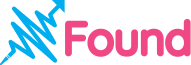
Leave a Reply